How to download Instagram videos and photos on iPhone
Instagram is today's leading photo and video sharing platform, where users can post or discover millions of new content every day. However, Instagram's app does not offer a download feature, especially on iPhone and iPad devices, making it difficult to save your favorite images or videos.
ClipDown.com is the perfect tool to help users download videos, photos, stories, reels and Highlights from Instagram in the highest quality (up to 4K). In particular, this tool is compatible with all devices, including iPhone and iPad. With just a few simple steps, ClipDown allows you to download your favorite content quickly and conveniently.
How to copy links on Instagram
Note: ClipDown allows you to download all types of Instagram content, including: Videos, Photos, Reels, Stories, Highlights and InstaDP. The download steps are all the same.
- To download Instagram videos, you need to get the video link from Instagram first (Follow the instructions below to get the Instagram video link).
- Open the Instagram app, navigate to the video you want to download and tap the icon (...) then press the Copy Link option.

After getting the Instagram video link, you can follow the instructions in one of the two ways below to download the video to your iPhone or iPad.
Method 1: Works with iOS 13+ and iPadOS 13+
From versions iOS 13 and iPadOS 13 and later, Safari has a new feature Download Manager. In this feature you can download files directly through the browser. You can also review the list of files you've downloaded, deleted, and manage them. You can also access your downloaded files through the Files app on iPhone and iPad.
How to download Instagram videos using Safari browser:
Step 1: Go to ClipDown.com using the Safari browser on your iPhone.
Step 2: Paste the Instagram video link into the input box and press the Download button.
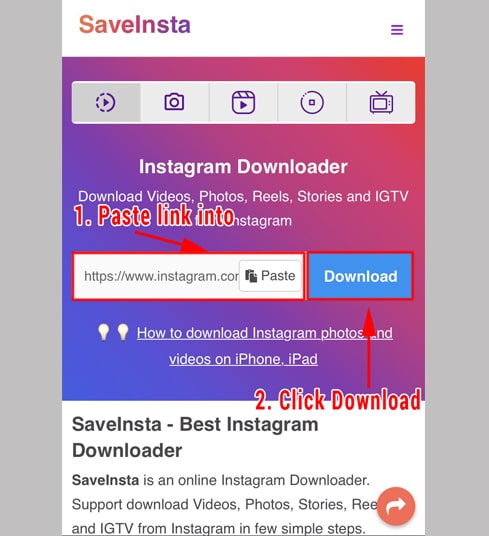
Step 3: The video you want to download will appear, continue to click the Download Video button.
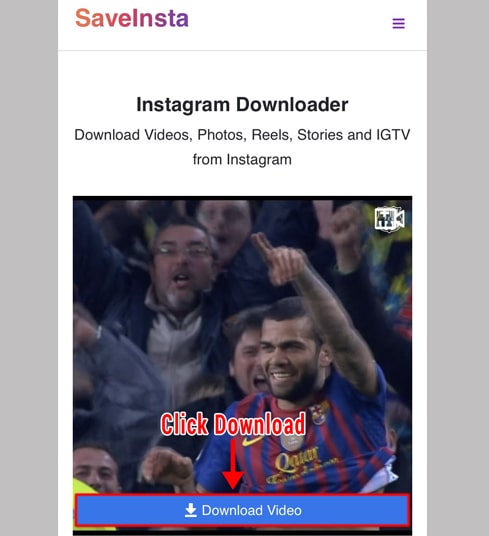
Step 4: Download confirmation message appears, you continue to click Download.
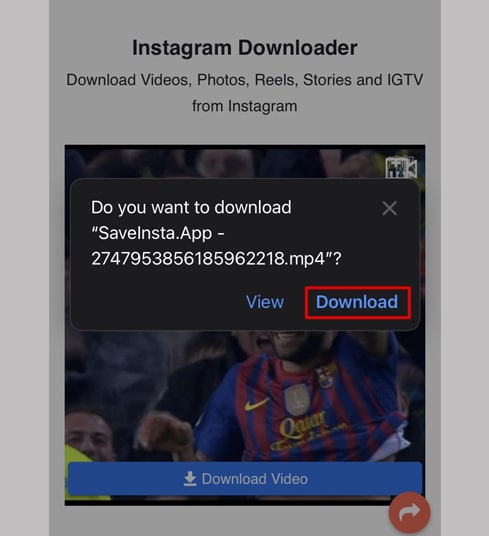
Step 5: You will see a download icon on the top of the browser as shown below, click to see the download progress of the video.
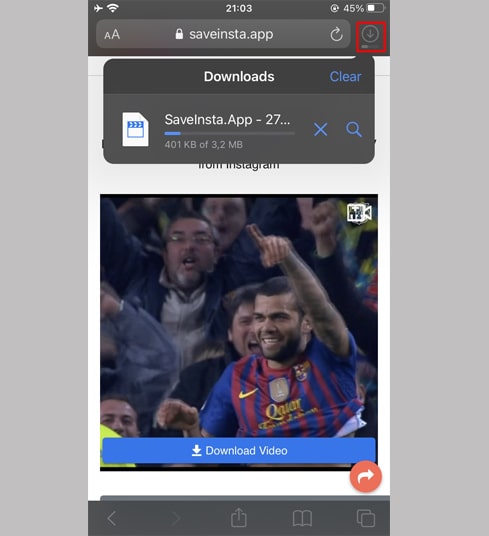
Step 6: Once the video download is complete, continue to open the "Files → Downloads" app on your iPhone. The downloaded video will appear here.
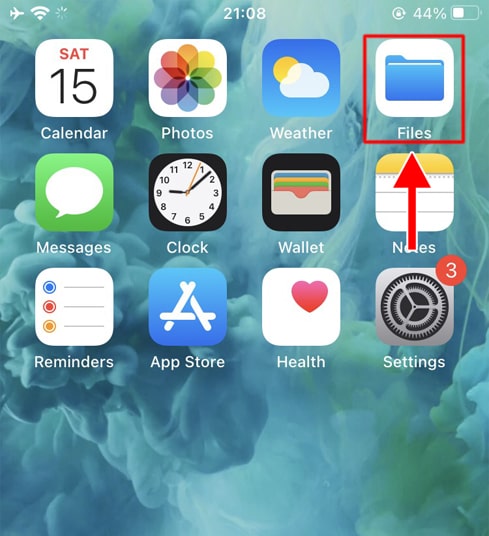
Step 7: Hold your finger on the video, a menu will appear. Click the "Share" button.
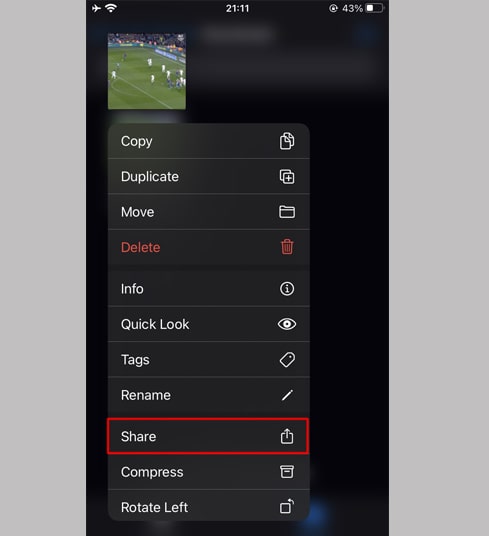
Step 8: Find and click the "Save Video" option.
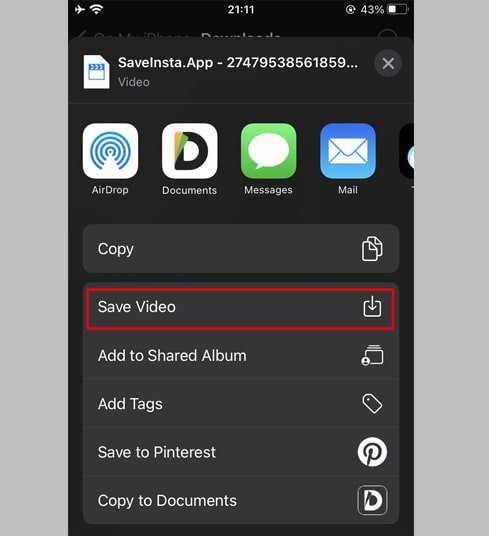
Step 9: Open "Photos" app and enjoy the downloaded video.

Method 2: Use the "Documents by Readdle" app (applies to iOS 12 and below)
This way uses a free file manager app called Documents by Readdle, which should work on most iOS devices.
Step 1: Install and open the "Documents by Readdle" app
- On your iOS device, go to the App Store and search for Documents by Readdle.
- Once the installation is complete, launch Documents by Readdle.

Step 2: Go to ClipDown.com on Documents by Readdle app
On the "Documents by Readdle" app, tap the browser icon, which looks like the Safari icon (a little compass, on iPhone it's in the bottom right corner, on iPad it's in the left menu), then the web browser will be displayed.
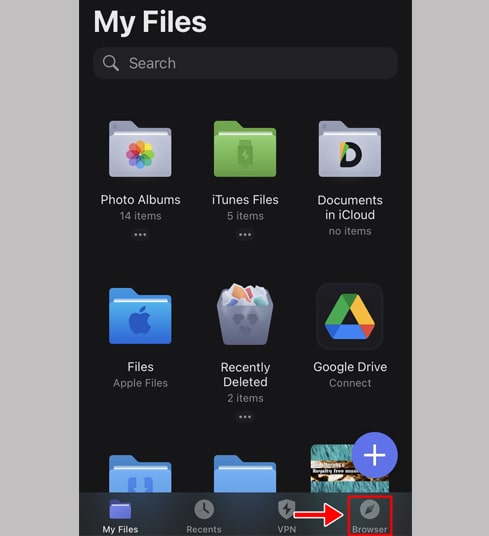
Step 3: Paste the Instagram video link into the input box and press Download.

Step 4: The video you want to download will appear, continue to click the Download Video button.
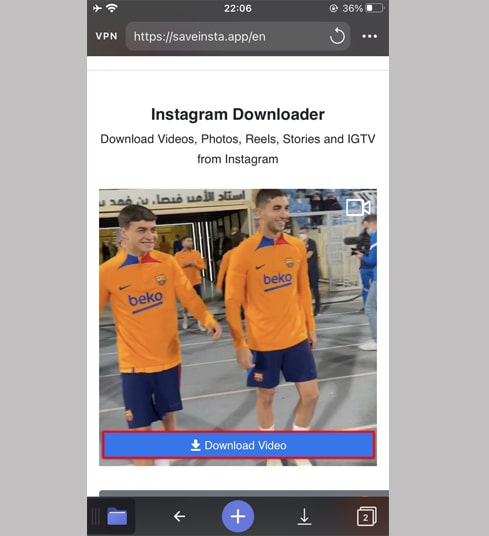
Step 5: You can rename the file then click the "Done" button to finish saving the video.

Step 6: Move the downloaded video to the "Photos" folder
- Tap the "My Files" icon in the bottom right corner to see the video download progress.
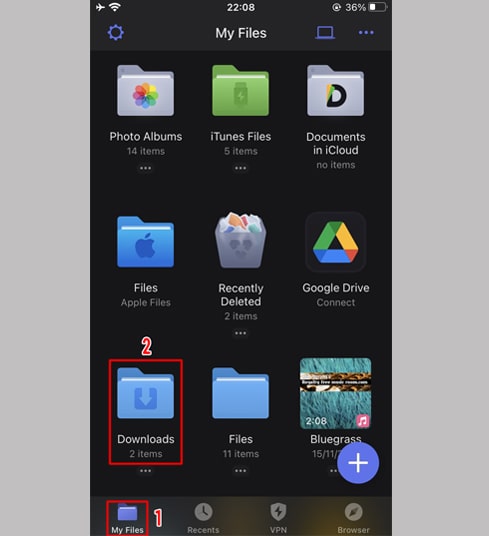
- In the "Downloads" folder, click the three dots icon just below the video, click "Move" → "Photos" to move the video to the "Photos" folder, you can now enjoy videos offline in "Photos" library.
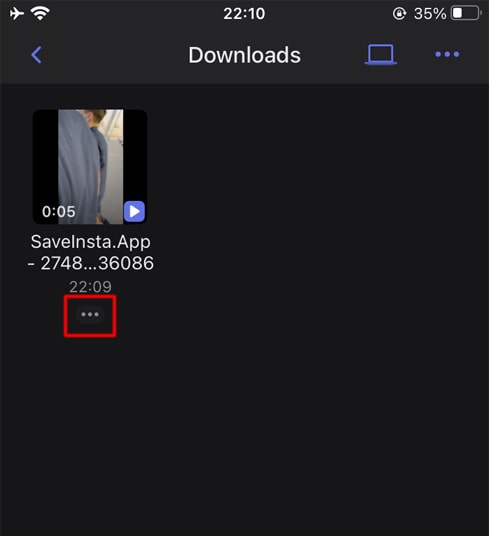
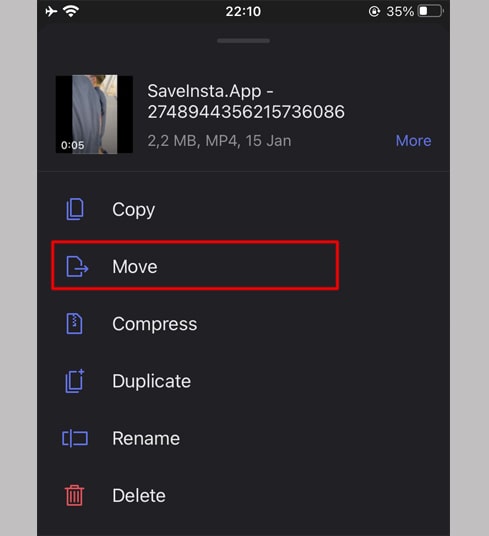
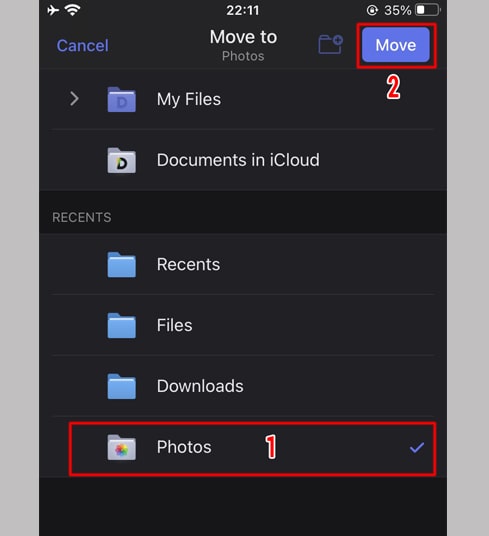
Step 7: Open "Photos" app and enjoy the downloaded video.

Note
- If you get an error or can't find the photo, video you want to download, use Private downloader: https://clipdown.com/en/instagram-private-downloader and follow the instructions to download your photo or video.
During use, if you encounter an error, please contact us for support: contact.igdownloader@gmail.com